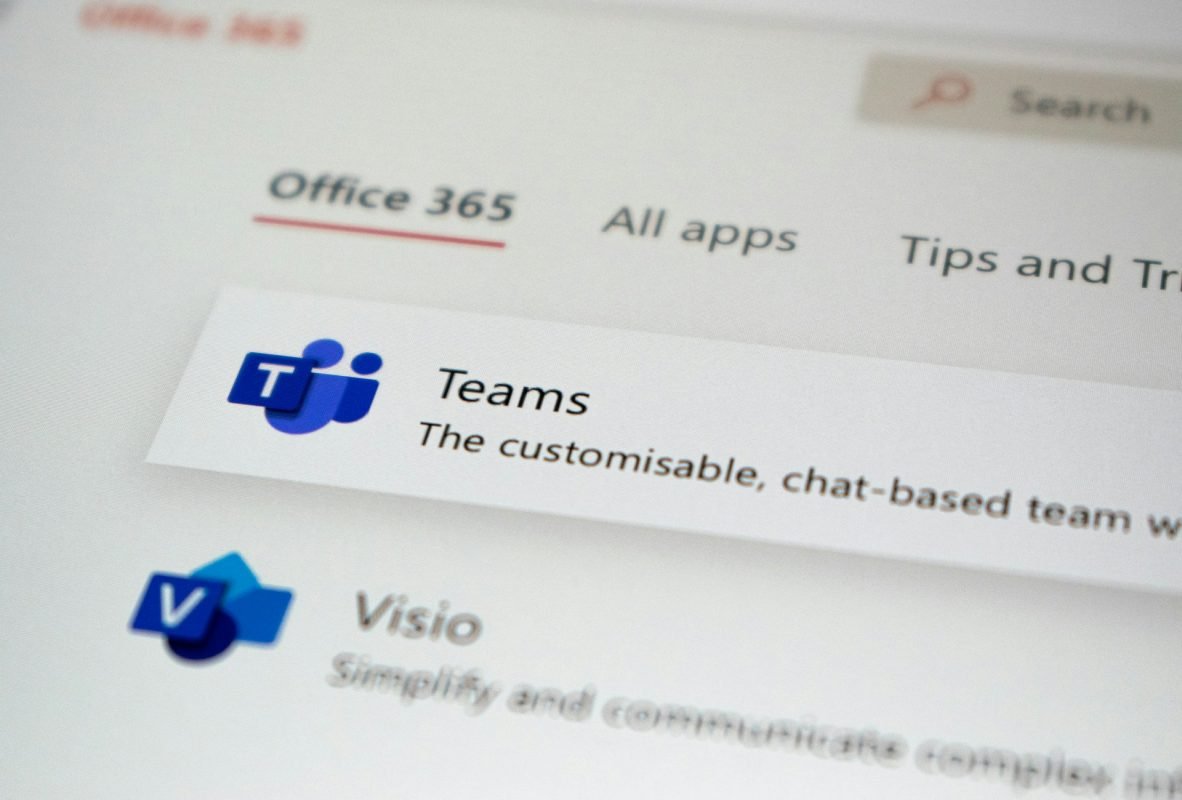Power Automate is a vital tool in the Microsoft Office 365 suite that allows you to automate tasks and workflows. This tool helps streamline repetitive tasks, ensuring your team can focus on more important work. By automating these processes, you can save time and reduce errors, making your operations more efficient.
Using Power Automate, you can create automated workflows between your favourite apps and services. Whether it’s sending automatic reminders, moving data between systems, or automating manual tasks, Power Automate can handle it all. It integrates smoothly with other Office 365 apps like Outlook, SharePoint, and Teams, making it an essential part of your digital toolkit.
Understanding how to leverage Power Automate can transform how your team works. With features like pre-built templates, custom flows, and numerous connectors, Power Automate simplifies workflow automation. As we explore these features and implementation steps, you’ll see how to unlock the full potential of Office 365 and drive your team’s productivity to new heights.
Understanding Power Automate in Office 365
What is Power Automate?
Power Automate is a tool that helps automate tasks and workflows across multiple apps and services. Formerly known as Microsoft Flow, it allows you to create automated workflows, known as flows, to handle repetitive tasks. For example, you can set up a flow to automatically send an email when a task is completed, move files from one location to another, or collect data from various sources. These automation capabilities save time and reduce human error, making your team’s work more efficient.
How Power Automate Integrates with Office 365
Power Automate integrates seamlessly with other Office 365 applications like Outlook, SharePoint, Teams, and Excel. This means you can create workflows that span multiple tools, ensuring smooth operations. For instance, you can set up a flow that creates a task in Microsoft Planner whenever a new file is added to a SharePoint document library. This integration is valuable because it allows for the automation of complex processes without needing to switch between different applications. The result is a more cohesive and connected workflow environment that enhances productivity.
Key Features of Power Automate for Workflow Automation
Pre-Built Templates for Quick Setup
One of the standout features of Power Automate is its library of pre-built templates. These templates are designed to help you get started quickly. Whether you need to automate document approvals, send reminders, or integrate data between apps, there’s likely a template for it. Simply select a template, configure the necessary settings, and activate it. This feature is ideal for users who are new to automation or those who need a quick solution without having to build a flow from scratch.
Custom Flows for Tailored Automation
For more specific needs, Power Automate allows you to create custom flows. Custom flows give you the flexibility to design workflows that match your exact requirements. You can choose from a range of triggers to start your flow, such as the arrival of an email or the creation of a new file. Next, define the actions that should happen in response. For example, you can set up a flow that sends an email notification, updates a database, and posts a message in Microsoft Teams—all based on a single trigger. This customizability ensures your workflows are as efficient and tailored as possible.
Connectors to Link Different Applications
Power Automate includes a vast array of connectors that allow you to link different applications and services. These connectors enable your flows to interact with over 300 apps, both within the Microsoft ecosystem and beyond. Some common connectors include Outlook, SharePoint, OneDrive, Google Drive, and Dropbox. By leveraging these connectors, you can create workflows that bring data together from various sources, automate processes across different platforms, and ensure your team has everything they need in one place. This level of connectivity makes Power Automate a powerful tool for integrating and streamlining your workflow.
Conclusion
Mastering Power Automate in Office 365 can transform your business operations by automating repetitive tasks and streamlining workflows. From setting up your first flow to customizing triggers and actions, each step is crucial for seamless automation. Following best practices ensures that your workflows remain efficient and aligned with your goals.
Need help optimizing your Power Automate workflows? Alcero specializes in strategic IT consulting and can guide you through every step of your Power Automate journey. Contact Alcero today to unlock the full potential of Office 365 and make your workflows seamless.