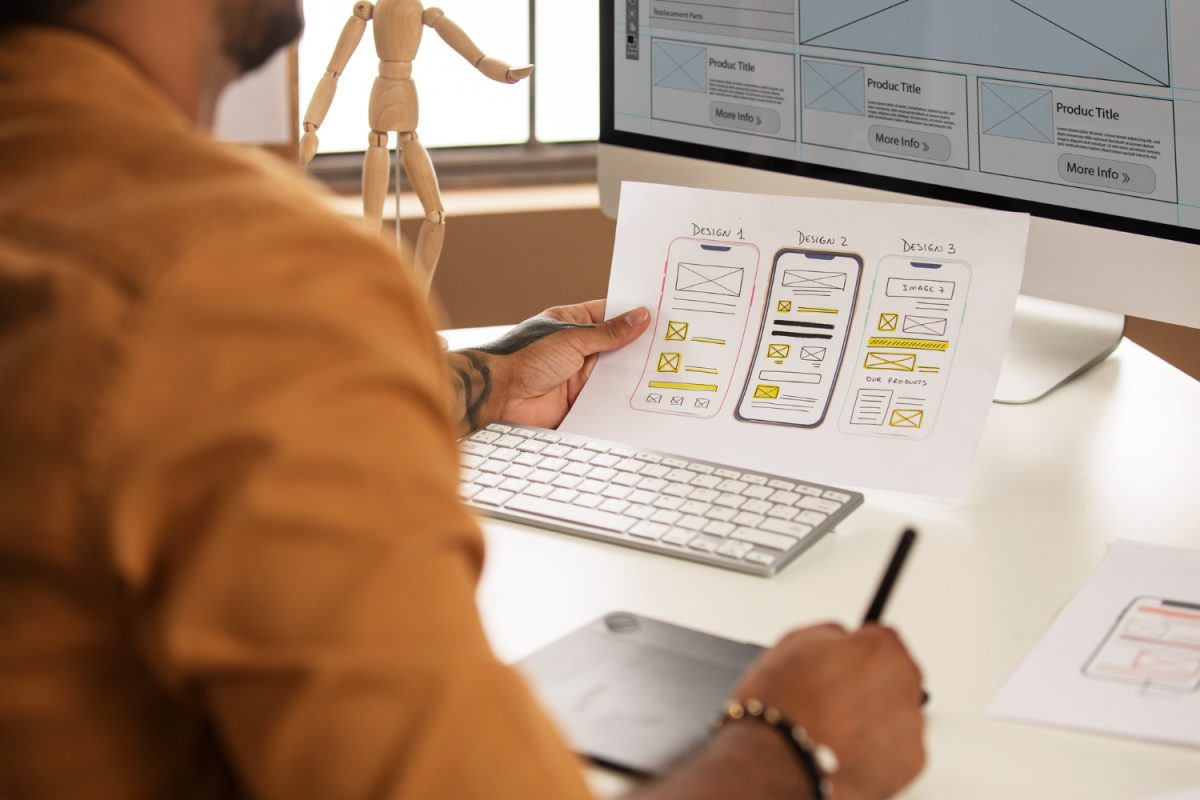Developing mobile apps can seem complex, but Power Apps makes it easier. Power Apps is part of the Microsoft 365 ecosystem, designed to help you create powerful mobile applications without needing deep coding knowledge. This means you can turn your ideas into apps quickly and efficiently.
Power Apps offers a user-friendly platform with many tools and templates. These resources guide you through the app-building process, making it accessible even if you’re new to app development. With Power Apps, you can create apps for various needs, from business solutions to personal projects.
Starting with the basics and gradually exploring more advanced features can help you make the most out of Power Apps. In this article, we will share practical tips and tricks to help you design user-friendly apps, enhance performance, and ensure successful testing and deployment. Let’s dive into the world of mobile app development with Power Apps and discover how you can build effective applications easily.
Getting Started with Power Apps for Mobile Development
Starting with Power Apps is simple and straightforward. First, sign in to your Microsoft 365 account. Navigate to Power Apps from the app launcher. From the Power Apps home screen, you can choose between creating a new app from scratch or using one of the many templates available. Templates are particularly useful for beginners because they offer pre-made layouts and functionalities that you can customize to fit your needs.
Next, choose the type of app you want to create. Power Apps offers three main types of apps: Canvas apps, Model-driven apps, and Portals. For mobile development, Canvas apps are usually the best choice. They allow for a high level of customization and are designed to fit various screen sizes and orientations.
Once you’ve chosen your app type, you’ll enter the Power Apps Studio. Here, you can drag and drop elements to build your app’s interface. You can add text boxes, buttons, images, and other elements to your app with ease. The interface is intuitive, making it easy to see how your app will look and function on a mobile device.
Essential Tips for Designing User-Friendly Mobile Apps
Designing an app that users find easy and pleasant to use is crucial. Here are some key tips to help you design a user-friendly mobile app with Power Apps:
- Keep It Simple: A clean, straightforward design makes it easy for users to navigate your app. Avoid cluttering screens with too many elements. Focus on essential features and keep the interface as simple as possible.
- Use Consistent Navigation: Make sure your app has consistent navigation across all screens. Use common icons and buttons to guide users. This consistency helps users understand and anticipate how to use different parts of the app.
- Optimize for Touch: Design all buttons and touch points to be easily clickable. Make sure there is enough space between elements so users can tap accurately without frustration.
- Focus on Performance: Ensure that your app loads quickly. Long loading times can frustrate users. Minimize the use of heavy graphics and animations unless necessary, as these can slow down your app.
- Test on Multiple Devices: Test your app on different mobile devices and screen sizes to ensure it looks good and works well everywhere. Power Apps allows you to see how your app will look on various devices in the preview mode.
These tips will help you design a mobile app that users will find easy and enjoyable to navigate. A well-designed app can improve user satisfaction and increase the likelihood of repeated use.
Tricks for Enhancing App Performance and Speed
To make sure your app works well, focus on improving its performance and speed. Here are some tricks to help you:
- Optimize Data Sources: Connect only the necessary data sources to your app. Too many connections can slow down performance. Use delegable functions to handle large datasets efficiently.
- Minimize Controls: The more controls (like buttons and text boxes) your app has, the slower it can run. Use only the necessary controls and combine them where possible. For example, use galleries instead of individual labels to display lists.
- Use Collections Wisely: Collections can store data locally within your app. Use them to reduce the number of times your app needs to fetch data from external sources. This can greatly improve load times.
- Leverage Caching: Cache data that doesn’t change often. This reduces the need for repeated data queries, speeding up your app.
- Optimize Images: Large images can slow down your app. Compress images before adding them and use appropriate resolutions. Load images only when needed to save bandwidth and improve speed.
Regularly checking and refining your app can ensure it runs smoothly. These tricks will help keep your app fast and responsive, providing a better user experience.
Testing, Deployment, and Maintenance Best Practices
Once your app is designed and optimized, thorough testing is essential. Here are the best practices for testing, deployment, and maintenance:
- Test on Multiple Devices: Test your app on different mobile devices and operating systems. This will help you identify and fix compatibility issues. Use the Power Apps preview mode to simulate different screen sizes and resolutions.
- User Testing: Get feedback from actual users. They can provide insights into usability and identify any functionality issues you might have missed. Make improvements based on this feedback to enhance the overall user experience.
- Perform Load Testing: Simulate high traffic to see how your app handles stress. This helps identify potential bottlenecks and ensures your app remains stable under heavy use.
- Deployment: When your app is ready, publish it to your users. Communicate the launch effectively and provide clear instructions on how to access and use the app. Make use of Power Apps’ built-in deployment tools to streamline this process.
- Regular Maintenance: After deployment, continue to monitor your app’s performance. Regularly update it to fix bugs, add new features, and improve functionality. Keep an eye on user feedback and analytics to guide your updates.
Following these best practices ensures that your app remains reliable and continues to meet users’ needs over time.
Conclusion
Developing mobile apps with Power Apps is both accessible and powerful. With the right approach, you can create efficient, user-friendly applications that keep your business operations running smoothly. By getting started with the basics, focusing on user-friendly design, optimizing performance, and adhering to best practices for testing and deployment, you’ll set your app up for success.
Power Apps offers a versatile platform for turning your ideas into reality. Remember, continuous improvement is key. Keep refining your app based on user feedback and performance metrics to ensure it remains effective and relevant.
Ready to take your mobile app development to the next level? Contact Alcero today to learn how we can support your app-building journey with Power Apps. Let’s create something amazing together!